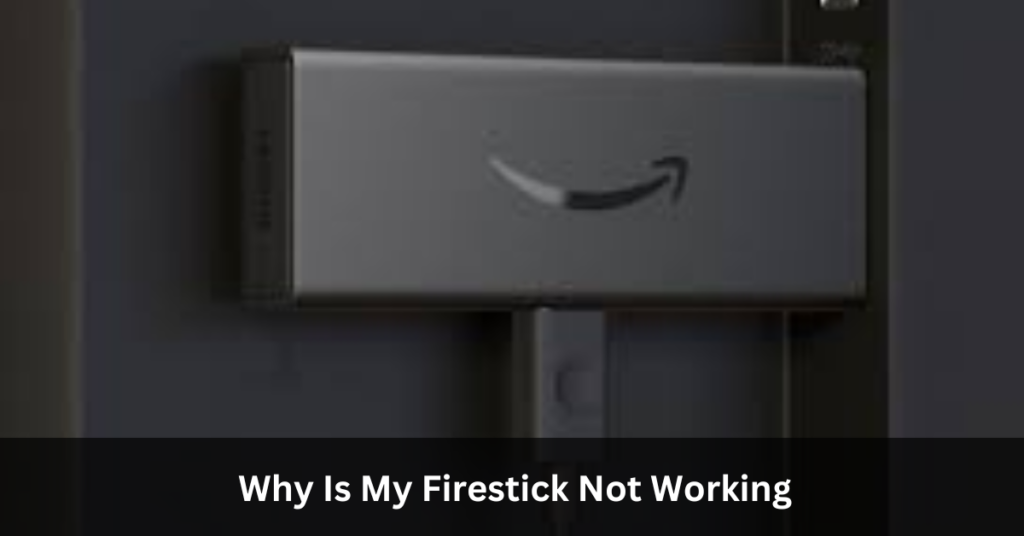Recently, my FireStick suddenly stopped working while I was in the middle of binge-watching my favorite series. It was frustrating not knowing why. After Trying some solutions, I finally got it back up and running. So, I Gonna share these solutions for smooth fun.
If your FireStick isn’t working, check the batteries in your remote and ensure your Wi-Fi is connected. Restart the device and verify HDMI connections to troubleshoot common issues quickly.
Get ready to fix those FireStick hiccups and dive back into your favorite shows hassle-free.
Why Is My Firestick Not Working? – Common Problems!
1. Remote Issues:
Sometimes, your FireStick remote may stop responding. This could be due to low battery power or connectivity issues. Try replacing the batteries or re-pairing the remote with your FireStick.
2. Internet Connection Problems:
If your FireStick is not connecting to the internet, it won’t function properly. Check your Wi-Fi network settings and ensure that the device is within range of your router. Restarting your router or reconnecting to Wi-Fi may help.
3. App Crashes:
Apps on your FireStick may crash or freeze, preventing you from accessing content. Clearing the cache or data of the problematic app can often resolve this issue. If the problem persists, consider uninstalling and reinstalling the app.
4. No Audio:
You may encounter issues with audio while streaming on your FireStick. Check the volume settings on both your FireStick and TV, and ensure that cables are properly connected. Disabling Dolby Digital Plus in FireStick settings could also fix audio problems.
5. Blank Screen:
If your FireStick is powered on but you’re seeing a blank screen, check the HDMI connection between your FireStick and TV. Ensure that the correct input source is selected on your TV and try restarting the FireStick.
6. Overheating:
While not common, overheating can cause performance issues with your FireStick. Allow the device to cool down by unplugging it for a few minutes. Ensure proper ventilation around the FireStick to prevent overheating.
These are some common problems that FireStick users may encounter, along with potential solutions to resolve them. If you’re still experiencing issues, consider contacting Amazon’s customer support for further assistance.

How to Fix a FireStick That’s Not Working? A Complete Guide!
- Sometimes, your FireStick might act up, but there are simple solutions to get it back on track.
- If your FireStick is giving you trouble, don’t worry! You can troubleshoot it with these easy steps.
- Let’s dive into the steps to fix your FireStick when it’s not working as expected.
1. Update Your FireStick Software:
To make sure your FireStick works its best, you need to update its software regularly. Updating the software can fix a lot of problems and make your FireStick work better overall. You can easily check for updates and install them on your FireStick to keep it running smoothly. It’s important to do this regularly to avoid any issues and enjoy the best experience with your FireStick.
2. Reset Your FireStick to Factory Settings:
Sometimes, your FireStick might just need a fresh start to get back on track. If you’ve tried other troubleshooting steps and nothing seems to work, resetting your FireStick to its factory settings could be the solution.
This process essentially takes your FireStick back to how it was when you first got it, erasing any changes or issues that may have occurred over time. It’s like giving your FireStick a clean slate to start afresh, which can often resolve persistent issues and restore its performance to optimal levels.
Specific FireStick Problem’s Solutions – Step-By-Step Guide!
1. Dealing with Remote Issues:
If you’re facing problems with your FireStick remote, there are a few troubleshooting steps you can take. First, ensure that your remote has enough battery power by checking its status in the FireStick settings. If the issue persists, try restarting the remote following the instructions provided by Amazon. In case the batteries are low, replacing them might solve the problem. If none of these steps work, consider getting a replacement remote online.
2. Resolving Internet Connection Problems:
If your FireStick is having trouble connecting to the internet, there are several steps you can take to troubleshoot. Start by checking the network status in the FireStick settings to ensure there’s an active connection. If not, try disconnecting and reconnecting your Wi-Fi network or resetting your Wi-Fi router. You can also improve the Wi-Fi signal strength by moving the router closer to the FireStick and removing any obstacles between them.
3. Addressing App Crashes:
If apps on your FireStick are crashing frequently, clearing the cache or data of the problematic app may help. Navigate to Settings > Applications > Manage Installed Applications to clear the cache or data of the app causing issues. If the problem persists, consider uninstalling and reinstalling the app from the App & Games section to see if that resolves the crashing problem.
4. Fixing No Audio Issues:
If you’re experiencing audio issues on your FireStick, start by checking the volume settings on your TV and FireStick to ensure they are not muted and set to an audible level. Verify that the HDMI and optical connectors are securely plugged in and not damaged. Additionally, try turning off Dolby Digital Plus in FireStick settings to see if that restores audio.
5. Dealing with a Blank Screen:
If your FireStick is displaying a blank screen, try restarting the device to refresh the system. Ensure that the TV’s input source is set to the HDMI port to which the FireStick is connected, and verify that the connection between the TV and FireStick is secure and not loose-fitting.
6. Preventing Overheating:
To prevent overheating issues with your FireStick, allow the device to cool down for a few minutes by unplugging it and then plugging it back in. Ensure that the FireStick has proper ventilation by keeping it in an open, well-ventilated area, and remove any obstacles that may be blocking airflow around the device.
Frequently Asked Questions:
1. What should I do if my FireStick remote buttons are not responding consistently?
Inconsistent button responses could indicate low battery power. Check the battery status in the FireStick settings or replace the batteries. If the issue persists, try restarting the remote following Amazon’s instructions or consider purchasing a replacement remote online.
2. How do I troubleshoot HDMI connection issues with my FireStick?
If you’re experiencing HDMI connection issues, ensure that the HDMI cable is securely plugged into both the FireStick and the TV. Try using a different HDMI port on your TV or testing the FireStick on another TV to rule out potential hardware issues.
3. What should I do if my FireStick remote cursor is not moving on the screen?
If the remote cursor is not moving, check for any obstructions between the remote and the FireStick device. Ensure that the remote is within range and has a clear line of sight to the FireStick. You can also try restarting the remote or re-pairing it with the FireStick.
4. How can I troubleshoot issues with FireStick apps not installing or updating?
If apps are not installing or updating on your FireStick, check your internet connection and ensure that it is stable. Restart your FireStick and try again. If the issue persists, clear the cache and data of the Appstore app or perform a factory reset of your FireStick.
Conclusion:
So, if your FireStick isn’t working, don’t worry. There are easy fixes for common problems. Check your remote’s batteries, make sure your Wi-Fi is connected, and try restarting your FireStick. If apps are crashing, clear their cache or reinstall them. For no sound or a blank screen, check your TV settings and connections.
And if your FireStick is overheating, give it a break and ensure it’s well-ventilated. If these tricks don’t help, you might need expert help or a new FireStick. Just remember, troubleshooting can solve most issues, so you can get back to enjoying your favorite shows in no time!
Read:
- VenturesGet.net – Essential Tools for Startup Success in 2025!
- Rena Monrovia When You Transport Something By Car …-Essential Tips
- West vs East Match Player Stats- An In-Depth Analysis!
- Igagony -The Secret Way To View Instagram Stories Anonymously
- GMFU Meaning- The Go-To Acronym for Frustration Online!